Starting a project in planimbAI is straightforward. Navigate to the ‘Projects’ tab on iPhone or view the sidebar on iPad and Mac, and choose ‘Add Project’. A sheet will appear that allows you to configure all the details.
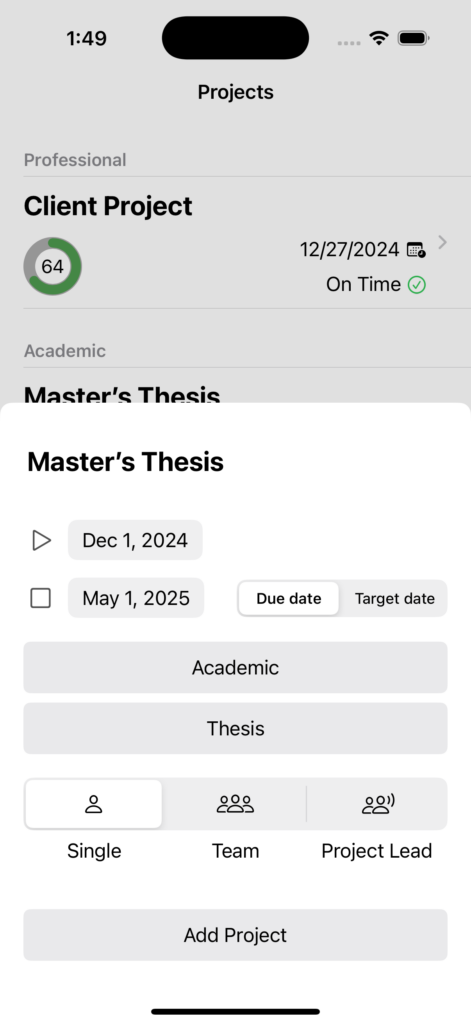
Choose a name (must not be empty), and set the estimated start and end dates of your project. These will be set to the current date and the next day by default. planimbAI requires you to define a scheduled duration of your project as a reference in order to be able to compute an estimated number of days that your project is deviating from that schedule. You can also configure if the end date represents a due date or rather a projected target date in case there is no deadline.
Next, you can choose one of the three areas ‘Professional’, ‘Academic’, and ‘Personal’ that your project belongs to. planimbAI supports a variety of project categories for each area. Below the project area, select the category that best suits your project or, if there is none, select ‘Other’. The segmented control at the bottom allows you to choose your role within the project.
When AI timing support is enabled, all the above settings serve as inputs to planimbAI’s machine learning model in order to calibrate AI timing support to the profile of your project.
Please note that you need to tap ‘Add Project’ at the bottom in order to save your new project. Tapping outside the sheet will dismiss your entries.